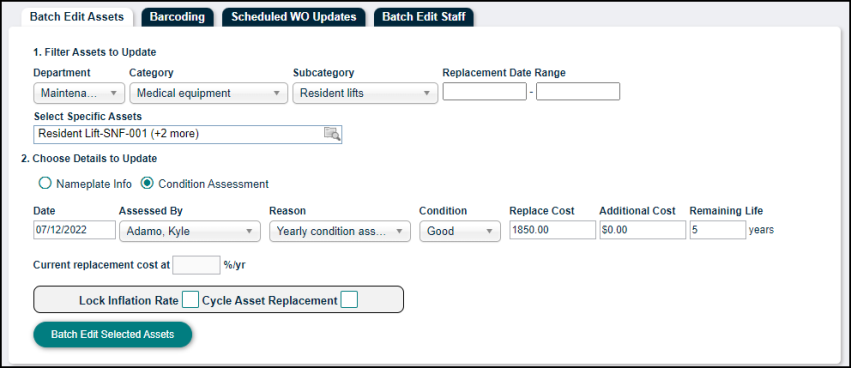Back to TheWorxHub for Senior Living Main Menu
Creating Batch Assessments
It's very common that similar or identical assets purchased at the same time can be expected to have a similar lifespan. Part of the capital planning process is to periodically assess the age and condition of assets and estimate how much longer they will last. Creating Batch Assessments will allow you to apply an identical assessment to many assets at once, thus updating your replacement schedule with minimal effort.
Creating a Batch Assessment
- Click on Actions from the navigation menu.
- Make sure the Batch Edit Assets tab is selected.
- Filter the list of available assets to update by Application, Category, Subcategory, or Replacement Date Range..
- Click the search icon (
 ) to open the Select Specific Assets window.
) to open the Select Specific Assets window. - Check the box next to each asset that is needed and click Select Assets.
- Under Choose Details to Update, select Condition Assessment.
- Enter the Assessment Details:
- Date - Select the date of the assessment.
- Assessed By - Select the employee who completed the assessment.
- Reason - Select the reason why this assessment was completed from the available pick list.
- Condition - Select the condition of the asset(s).
- Replace Cost - Enter the cost to replace the asset.
- Additional Cost - Enter any additional cost.
- Remaining Life - Enter the number of years the asset will remain in service. *Note this should be calculated beginning from the assessment date.
- To manually adjust the inflation rate for this asset, check the Lock Inflation Rate checkbox.
- Enter the new percentage rate in the %/yr field above the checkbox.
- Check the Cycle Asset Replacement checkbox to set a fixed schedule for the replacement of the asset.
- Click the Batch Edit Selected Assets button.